Managing your Y Membership online is easy thanks to the Daxko membership management system, which can be accessed through our website or by downloading the Daxko app onto your mobile device. Add new payment methods, update your contact information, add or remove members attached to your account, or request a membership hold or termination - all with a few clicks of your mouse.
Let's go through how the Daxko system works and how to access all of these benefits:
Daxko on the Web (browser)
Step 1: Visit cdymca.org.
Step 2: Click the My Account link at the top of the cdymca.org homepage.
Step 3: Enter your username and password.
Step 4: Once logged in, you can view your dashboard, which will show information for all members attached to your account unit.
Add New Payment Method
- When logged into your dashboard, find the "Billing" card in the middle of the page.
- Click the "add new payment method" button.
- Enter your new credit card or banking credentials.
- Click "Save."
- Make sure your preferred method of payment is saved as your default.

Add New Members
- Find the Membership card on the Dashboard on the left-hand side of the page.
- Click the "Add Members" button.
- From the options on the next page, choose the age of the new member you would like to add.
- Enter the name, contact information, and demographics for your newest member.
- Click "Save Changes."
Put Your Account on Temporary Hold
- From the Member Dashboard, click the "Manage Membership" button to the right of your name.
- On the Manage Membership screen, click the "Request Hold" button in the upper right-hand corner. A new popup box will launch.
- Select the reason for your hold request.
- Add any additional details in the dialogue box.
- Click the "Submit" button.
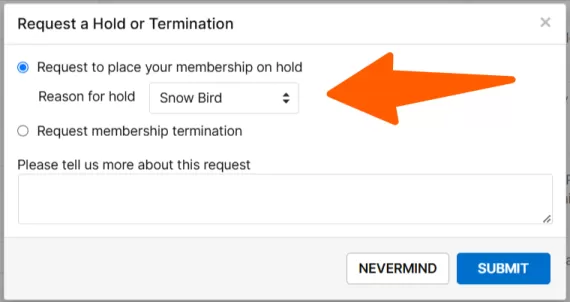
Submit Membership Termination Request
1. Once logged into the member dashboard, click the "Manage Membership" button to the right of your name.
2. From the Manage Membership page, click the "Cancel Membership" button. A new screen will popup.
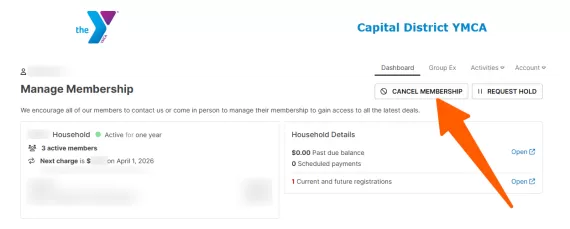
3. Select the reason for your termination request. You also have the option to place your membership on hold.
4. Add any additional details in the dialogue box.
5. Click the "Cancel Membership" button.
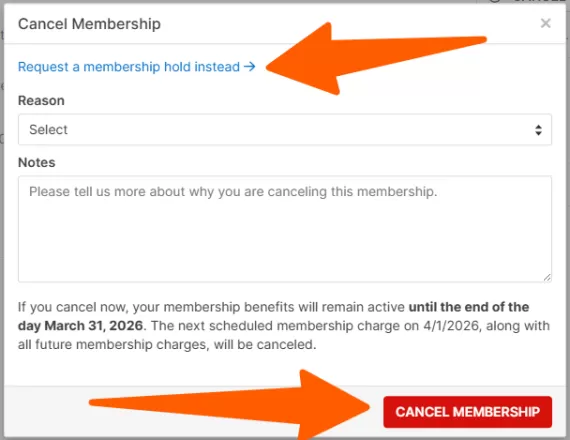
If you have any questions related to managing your membership, be sure to check out our Membership page which offers an overview of all available membership categories, along with our policies and membership expectations.
Thank you for being a Capital District YMCA member!